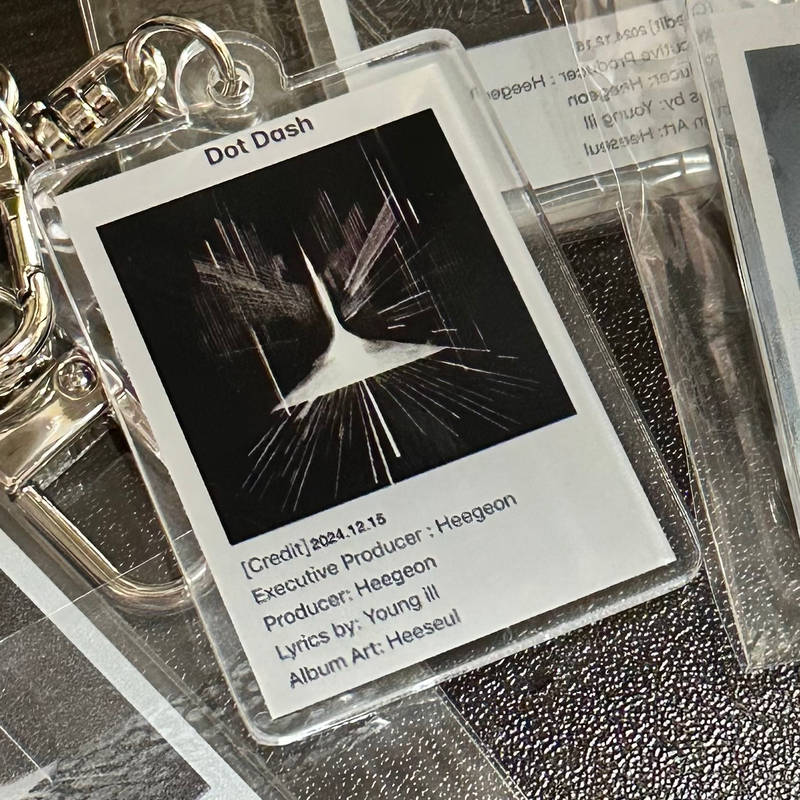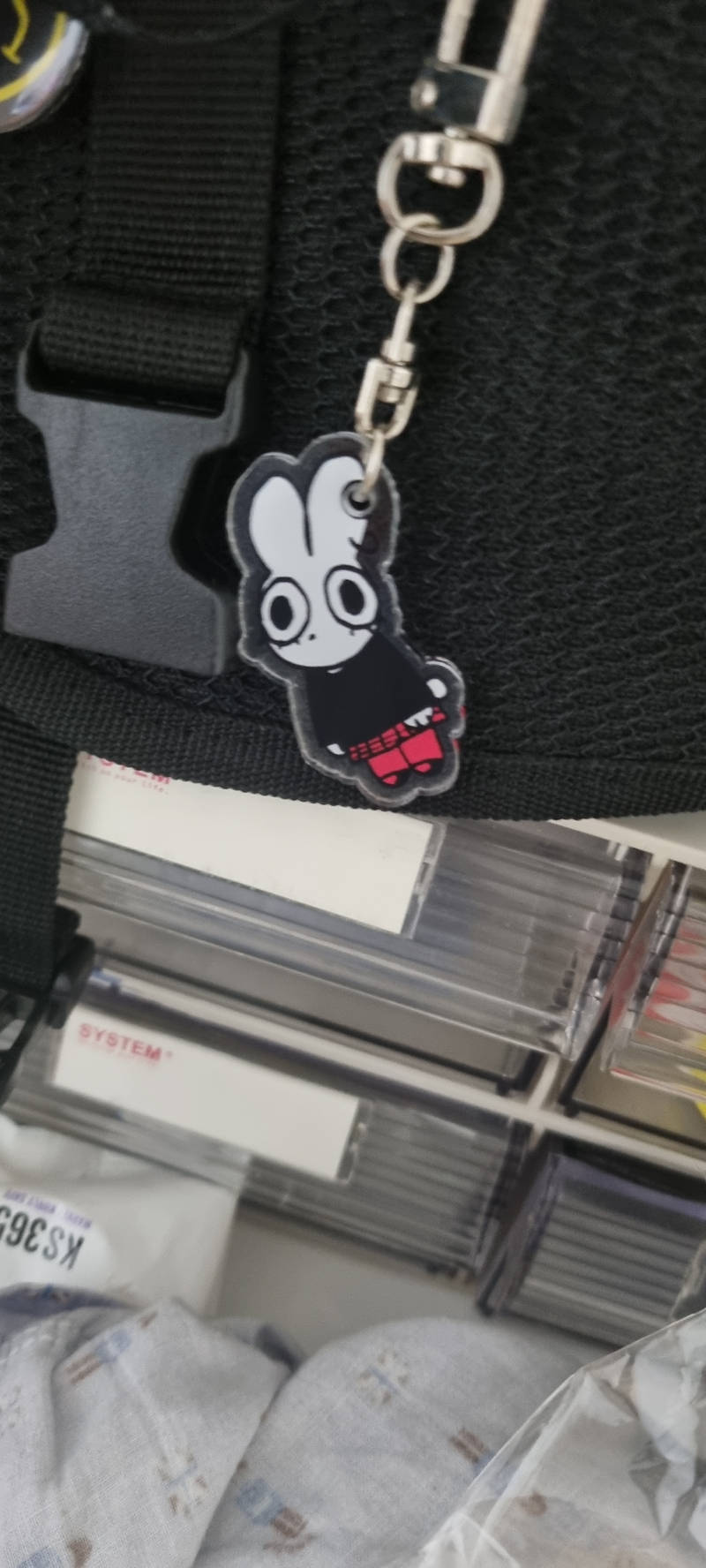It is a transparent acrylic key ring. By selecting from a variety of acrylic rings, you can create your own key ring.
- Material : Key ring - Acrylic, Ring - Metal
- Thickness : 3mm
- Made in Korea
Notice
- Your selection will be shipped after being individually packaged. (Excluding the ball chain)
- Remove the film protector from the print's reverse side.
- Please be aware that color clumps may happen for images with low color contrast or that are dark.
- When used, external shocks may cause the printing to peel off.
- The print grain may be evident during the drying process after printing due to the properties of the material.
- The scent of the acrylic may be caused by the production process, but it will go away within a half-day.



Precautions for Purchase
- A purchase order made by a minor may be cancelled by the same minor or his/her guardian if his/her guardian has not consented to such purchase.



- Printing different images on the front and back is not possible.
- Texts in the image will also be reversed. Please refer to the image.
- Depending on the type of acrylic, an image is printed on the front or back side, On the other side, you can see the reversed image.
1. How to use the editor
Do you have an image ready? Just upload it!
- You can create by uploading PNG, SVG image files.
- The JPG file is created as a keyring, including the background.
- If you upload all files, cut lines will automatically be created for you to make key rings more easily.
- You can edit by adding texts along with images.







Please check the key ring cutting line!

Create a key ring with free cutting lines.

1. For your precious designs a accurate production, please check the guide.

2. Fill the image up to the print area.
Fill the image up to the print area. Images outside the print area will not be printed.

3. If there is a border, place it inside the print area.
A margin of 2 mm outside the print area is not printed. Please place all images, including borders, inside the print area.

4. Please check the image resolution.
If you use an enlarged image with a low resolution, mosaic or blurring may occur during printing. (Basic requirements of image file : Resolution 300dpi or higher)

5. Key rings are printed in small batches for customizing.
- In Marple, you can make any kind of key ring you want starting from one piece
- Marpple produces one piece at a time, so subtle differences may occur between key rings when ordering multiple copies of the same image.
6. Due to the difference in color mode, the screen color and the actual product may be slightly different.
- The screen viewed on a monitor or smartphone is a digital color that represents the color of the web in RGB color.
- The color of the key ring is CMYK color, which is a printable color that represents the actual color when printing
- Due to the difference between the two color modes, certain colors may look darker.
- In the case of special colors such as fluorescent and neon or black, the color displayed on the screen and the actual product color may be expressed differently.

Acrylic Figure Editor Editor For experts
1. How to Submit Final Data File
- Please use the expert editor on your PC.
- Create a design in ai format and make your own stand. (The template can only be properly used in Adobe Illustrator 2021 or later versions.)
- The product will be manufactured based on the automatically generated mock up image after 'Design Upload.' Please confirm your design aligns with final mock up image.

2. Size
- The Artboard size cannot be expanded over 100 x 100mm.
- Please ensure that the design data, cutting lines, and the ring all fit within the Artboard size.

3. layer
- image Please upload the design data in PNG format with a transparent background.
- cut Please create an unbroken cutting line without interruptions. Provide a cutting line with a minimum +2mm margin around all sides of the design data.
- Please change the cutting line to a compound path. In Illustrator, right-click on the cutting line → Make Compound Path
- The design data size will be reflected in the production process 100%, so please work on it in the actual desired size.

4. Keyring Hole
- The keyring Hole's size and shape cannot be changed.
- (1) If the keyring hole is on the outside _ The inner diameter of the keyring hole should align with the position of the cutting line.
- (2) If the keyring hole is on the inside _ The outer diameter of the keyring hole should align with the position of the cutting line. The keyring hole can also be positioned inside the design along the cutting line.

- If the keyring hole position does not align with the cutting line, it will be adjusted to the nearest cutting line position.

5. Save
- When saving the file, be sure to save it in the SVG format.
- Path) File > Export > Export As > In the Format option at the bottom of the dialog, choose SVG (svg) > Check 'Use Artboards' > Click 'Export.'
- In the SVG Options dialog
Images: 'Embed.'
Object IDs: ‘Layer Names’
Decimal: Enter ‘5’ > Uncheck 'Responsive.' > Click 'OK.'

Information about production
- Since all processes are automated, we do not provide guidance for separate requests or corrections.
- Minor print color differences of the same image and a slight image shift about 0.5mm are not applicable to the refund policy.
- Exchanges and refunds are not possible after the product is shipped, so please check once more before ordering.
- If there is a problem with the product, please contact us by email(help@marpple.com) or customer service within 7 days of receipt.
- If you have any further questions, please contact us through 1:1 consultation and customer center.